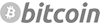Secure SSH using Google Authenticator
If you already own a server with SSH, you probably already came across it: Hacked webservers that try to brute force (repeated attempts to login using different users and passwords) your SSH. A whole range of different users and passwords are tried, hoping to get access to your webserver.
There are loads of solutions available to prevent this or make it harder to do. For example, you can deny access from all IP's except your own, you can disallow direct root login, block IP's after a number of failed attempts, or let SSH listen on a different port. Although we strongly recommend using (all) these solutions, there is also an even safer solution: Two factor authentication (2FA).
By using Google Authenticator and your smartphone, you can generate unique codes that only last for 30 seconds. That way, an extra code is required next to your username and password, and that code changes every 30 seconds. The chance of someone guessing the 6 figures of the unique code, is very small. And then they still need your SSH username and password as well.
The tutorial below will show you how to secure your server this way. It is written for Redhat / Fedora / CentOS servers and requires some SSH knowledge. Ofcourse, it is also possible on other Linux distributions but the commands will differ. We assume that nano is installed but ofcourse you can use any texteditor, like vi.
Require help with this? Contact us.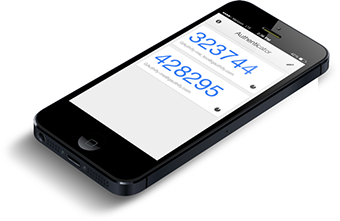
Installation
Make sure you are connected to your server via SSH, as root.Execute the following commands:
ntpdate pool.ntp.org
/etc/init.d/ntpd start (CentOS 7: systemctl start ntpd)
Download and installeer the latest EPEL repository:
CentOS 5:
git clone https://code.google.com/p/google-authenticator/cd google-authenticator/libpam/
make && make install
nano /etc/pam.d/sshd
You might want to set PubkeyAuthentication to 'no', this means that 'trusted PC's' can no longer login.
To make sure not to lock yourself out if you did something wrong, please set up a second SSH window.
Setup per user
Please log in as the user. Run the command: google-authenticatorAnswer yes (y) to every question except the 'increase window time'. You get to see the next data:
Your verification code is: {YOUR CODE}
Your emergency scratch codes are: {EMERGENCY CODES}
Check if you can login with the generated code on your phone.
Subjects
Related
Category
Share
Tweet
Unable to solve your problem despite this help page? Let us know!